By Playing with Animations you can design any type of Application through Blend 2015. Now if you want to create a Pendulum Oscillation with Animations in Blend 2015 then by following few easy steps you can do you very easily…
Simply create an Empty Project in Microsoft Blend for Visual Studio;
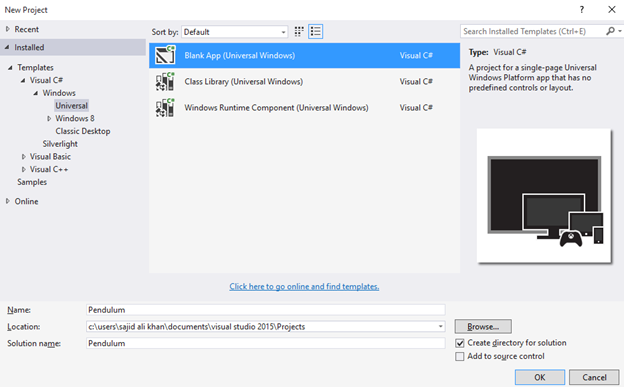
Now Simply Draw One Clips and Two Rectangle in such a way that it shows the Pendulum Model. Add Gradients and adjust the colors;
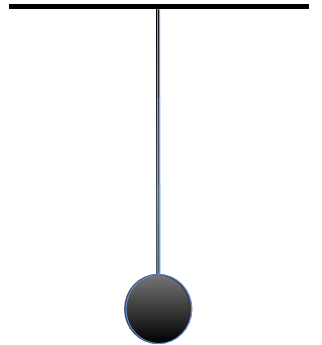
And move the perform the Unit Operation to combine the both shapes and move the central point of the shape object to top, so the Shape can be rotate according to top excess.
Now Simply go to ‘Object and Time’ windows and add new Story Board from Story Board Options;
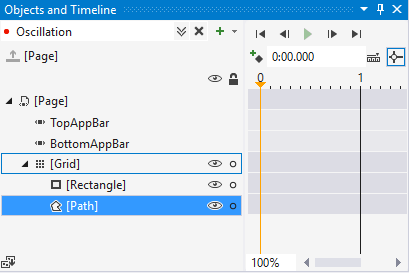
Now Simply take the timeline to 1 Second;
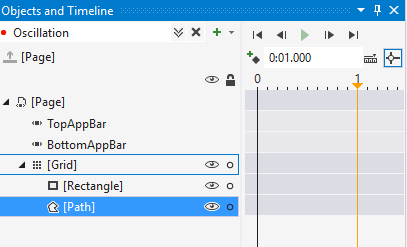
And Move the Pendulum Object according to need;

And again go to TimeLine and increase the timeline and move the object in similar manner;
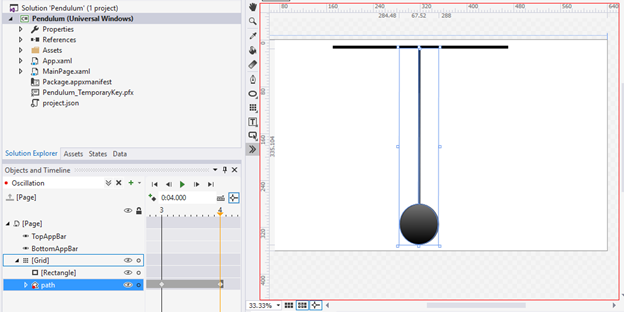
Now Click upon the Story Board Name and in Properties Windows;
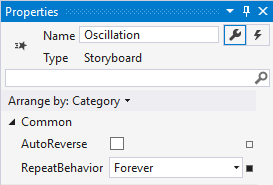
Now simply go to Assets Windows and in Behaviors select the ‘ControlStoryboardAction’ and drop into the Design surface;
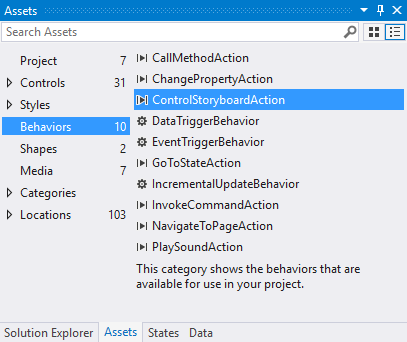
And in the Properties Window, select the name of Storyboard in the Storyboard option;
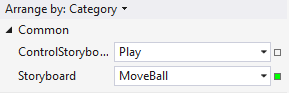
Now when you run the project, you’ll see that the Oscillation of Pendulum will perform continue oscillate…
So! As you see how the magic happened in Blend by just few clicks. By following the similar steps you can perform any type of animations in Blend. : - )
In order to get a best hands-on experience along with the Blog. Try out the code either By MSDN Code Samples or By GitHub.. SoftwareWarrior
Copyright © 2015 - Designed by Sajid Ali Khan